Coolest Spotify Tips and Tricks
Spotify did to music what Netflix did to movies. Today, Spotify is by far one of the best music-streaming apps with over 350 million active users despite the cut-throat competition from the likes of Apple Music and YouTube Music. The app is full of features with one of the largest libraries of tracks (over 70 million). But are you getting the most from your Spotify membership? If you think you want more out of Spotify, here are some of the coolest Spotify tips and tricks to help you get the most out of the service.
Best Spotify Tips and Tricks You Should Know
Cross-device playback control
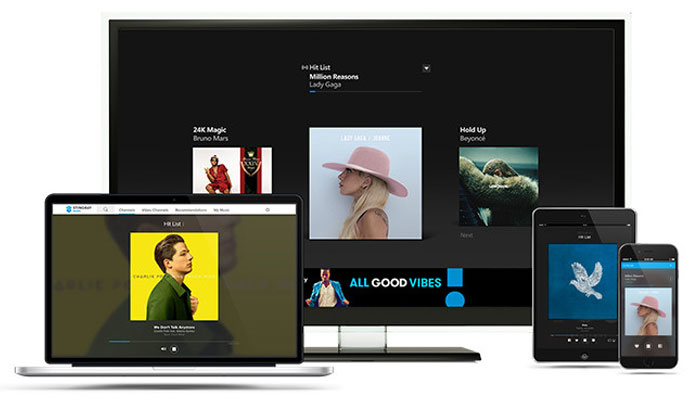
Spotify has a very cool feature wherein users can sync their current listening session to the cloud; thus enabling them to play music and control it from any of their devices. This feature enables users to listen to music on their laptop or speaker, but the mobile device can be used as a remote.
Keyboard shortcuts
Yes! Spotify has its own keyboard shortcuts. Here they are
| Function | Windows | Mac |
|---|---|---|
| New playlist | Ctrl-N | Cmd-N |
| Cut | Ctrl-X | Cmd-X |
| Copy | Ctrl-C | Cmd-C |
| Copy (alternative link) | Ctrl-Alt-C | Cmd-Alt-C |
| Paste | Ctrl-V | Cmd-V |
| Delete | Del | Del, Backspace |
| Select all | Ctrl-A | Cmd-A |
| Play/pause | Space | Space |
| Repeat | Ctrl-R | Cmd-R |
| Shuffle | Ctrl-S | Cmd-S |
| Next track | Ctrl-Right | Ctrl-Cmd-Right |
| Next track | Ctrl-Right | Ctrl-Cmd-Right |
| Previous track | Ctrl-Left | Ctrl-Cmd-Left |
| Volume up | Ctrl-Up | Cmd-Up |
| Volume down | Ctrl-Down | Cmd-Down |
| Mute | Ctrl-Shift-Down | Cmd-Shift-Down |
| Max volume | Ctrl-Shift-Up | Cmd-Shift-Up |
| Show help | F1 | Cmd-Shift-? |
| Filter | Ctrl-F | Cmd-F |
| Give focus to search field | Ctrl-L | Cmd-Alt-F, Cmd-L |
| Go back | Alt-Left | Cmd-Alt-Left |
| Go forward | Alt-Right | Cmd-Alt-Right |
| Play selected row | Enter | Enter |
| Preferences | Ctrl-P | Cmd-, |
| Log out | Ctrl-Shift-W | Cmd-Shift-W |
| Quit | Alt-F4 | Cmd-Q |
| Hide window | – | Cmd-H |
| Hide other applications’ windows | – | Cmd-Alt-H |
| Close window | – | Cmd-W |
| Minimize window | – | Cmd-M |
| Restore from minimized | – | Cmd-Alt-1 |
| Undo deleted song or playlist | Ctrl-Shift-Z | Ctrl-Z |
Add music that isn’t on Spotify
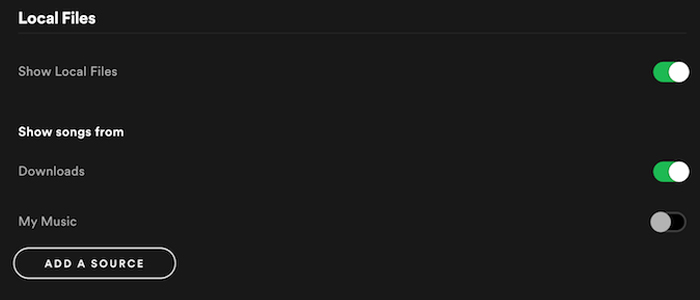
Even the songs from artists that are not on Spotify can be easily added. Surprised right? All you need to do is:
- Go to Spotify’s ‘Preferences’ on the desktop app
- Scroll down and click ‘Add a Source’.
- Select a folder containing your own music files. You can then see them in your Spotify library – they’ll be under ‘Local Files’ in the left sidebar.
Share music using Spotify Codes
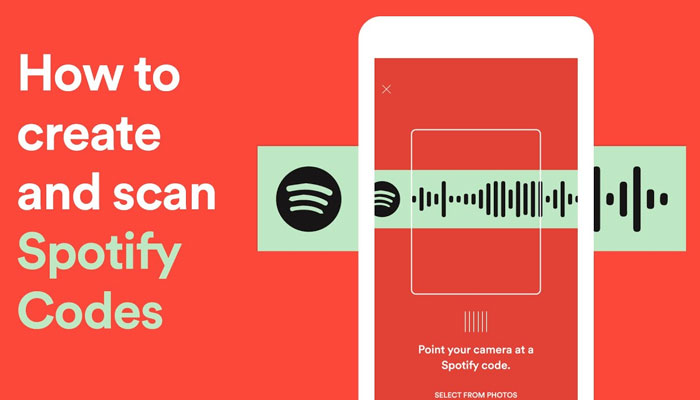
Spotify Codes is another way to share music. Users have to scan a code on their friend’s phone to download a tune or import a code posted by an artist to hear their latest single. They can also scan a code from a poster, flyer, or a billboard. Tap the ‘…’ context menu next to a song, and you’ll see a Spotify Code appear at the bottom of the album artwork. Use the ‘Camera’ icon to scan it, or tap the Code-enhanced artwork and save it to ‘Camera Roll’ for uploading to a social network.
Use private listening
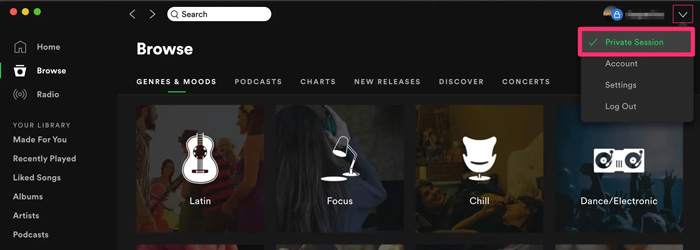
We all have a song or a playlist we certainly want to keep just to ourselves. This can be easily done on Spotify by using their private listening option. To do so:
- Click ‘Settings’ (top right)
- Click ‘Private Session’ on Android or ‘Settings’
- Then click on ‘Social’
- Followed by ‘Private Session’ on iOS.
Recover Playlists You Accidentally Deleted
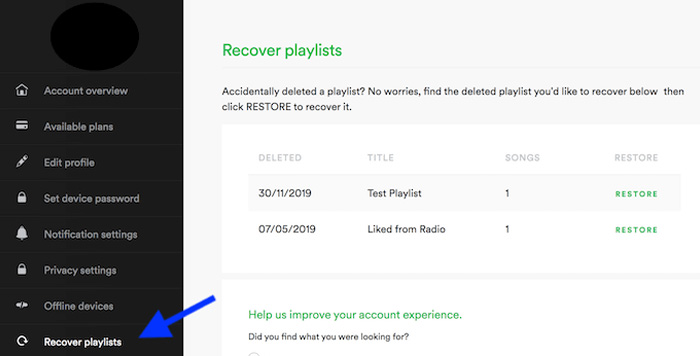
There are instances when you are angry or simply delete a playlist because you do not like it anymore. Missing those songs again right? Spotify has a cool trick with which you can get your deleted playlist back. To do so
- Access Spotify web (not the Spotify app).
- Log into your Spotify account and find Recover playlists in the menu on the left side bar.
- Then select the playlist and click Restore.
Discover Spotify Karaoke
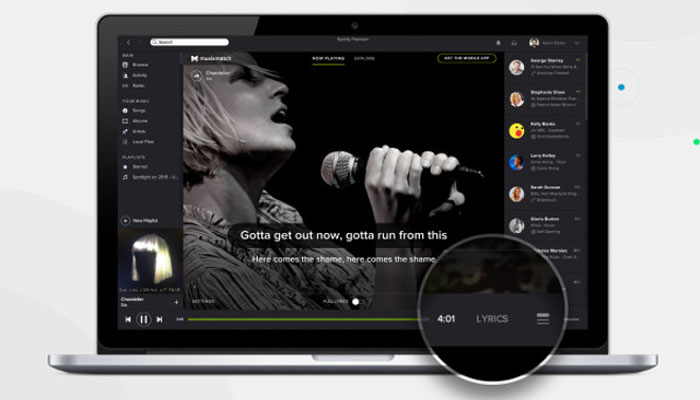
Spotify allows its users to sing along to their favorite songs, even if they’re not confident they know the lyrics. To find this feature, look for the Lyrics button in the bottom right corner of the app when playing a song. When you click on it, you should see lyrics for almost every song from the library. If you want to get more information about the song you like, you can enable the ‘Behind the Lyrics’ mode in Spotify’s settings.
Use Assisted Playlist
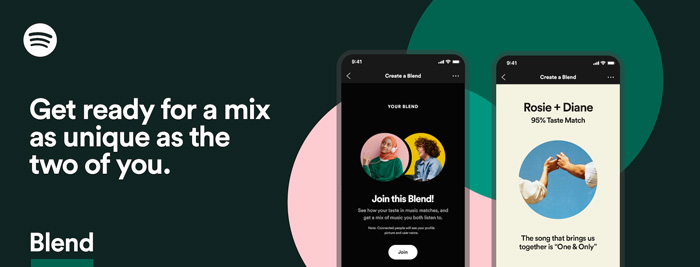
Spotify has a feature of the assisted playlist. All you need to do is create a playlist and give it a decent name, something that matches your vibe. Now depending on your Playlist name, Spotify recommends a selected song that might go with your playlist. Just click on the Plus music button to add that song to your playlist, and your playlist will be created. How cool is that?
Listen together with Group Session
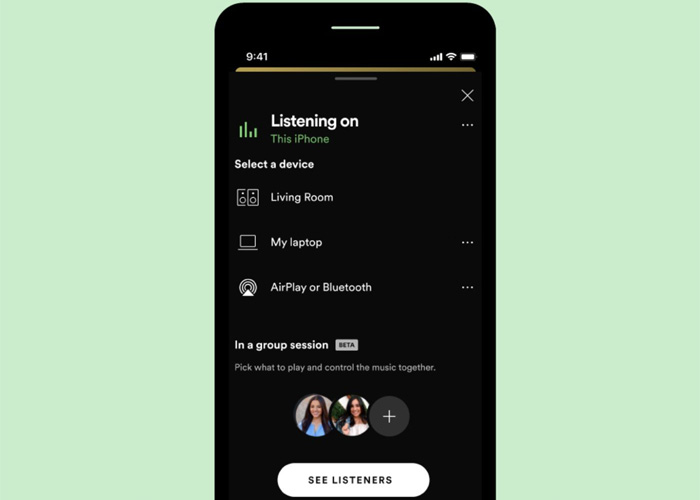
Spotify enables its users to listen together with Group Session. To do that,
- Click on the Device icon on the bottom left corner
- Click on the Start session button on the new page and simply invite your friends to join the session. Y
- You can invite up to 5 people in one session and simultaneously play single music in sync.
Wake up with Spotify Alarm
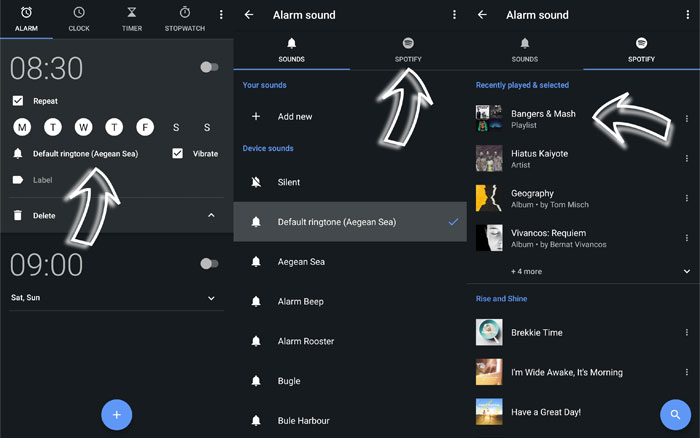
Users can use Spotify playlist as their morning alarm as well. To set an alarm tone or playlist of your choice
- Go to the Google Clock app
- Click on the Alarm Sound tab to select the music.
- Integrate it with your Spotify account, and all your playlists will be ready to choose as your morning alarm.
These are some of the best Spotify Tips and tricks that will surely enhance your music listening experience to a greater extent.Try out these secret Spotify tips and tricks and let us know in the comment section which one do you love the most. Also checkout our other engaging posts in the Entertainment Section.

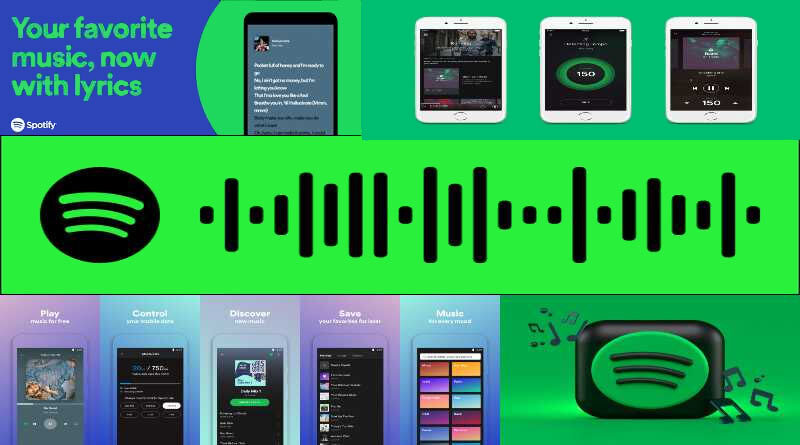



It is useful